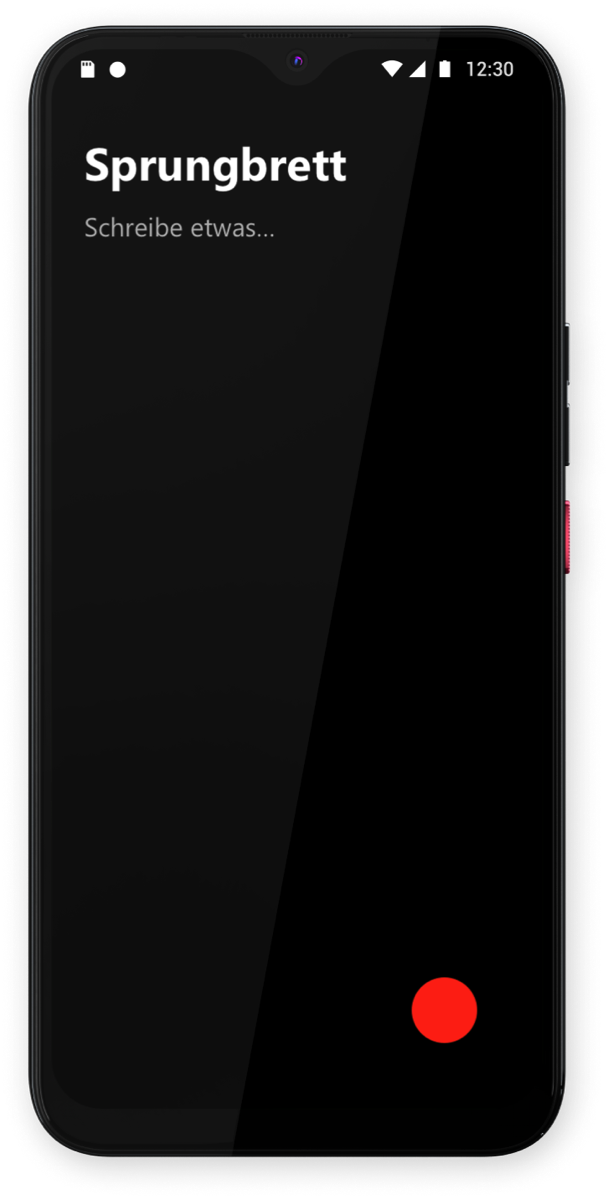
VollaOS is supplied with the VollaLauncher. Information on the VollaLauncher can be found here.
An alternative launcher can be used at any time:
1.a) Option - Switch to Trebuchet Launcher or another launcher you have installed yourself
System settings -> Apps -> Default apps -> Start app -> Select Trebuchet or the other installed launcher
The Trebuchet Launcher or the alternatively installed launcher should now appear as the start interface instead of the full launcher and can be customised.
1.b) Option - Installation of an additional launcher
Open the F-Droid store (app) -> start page -> magnifying glass -> search term "Launcher" -> select the desired launcher app from the list -> "Install" -> continue as described under 1.a).
2. calling up the system settings
The system settings under VollaOS correspond to a large extent to the system settings familiar from Android. However, VollaOS comes with a number of specific configurations.
2.a) Calling up the system settings via the app overview
VollaLauncher -> swipe right from the left edge of the screen -> the app overview appears -> if necessary, swipe upwards until the app icon with the "Settings" gear appears -> tap -> system settings open
2.b) Calling up the system settings via the indicator bar
regardless of the application currently open, you can drag down once from the top of the screen -> then drag down a second time -> a button with a cogwheel appears below the function tiles -> tap -> system settings open
(Note related to the buttons:
a) Security mode is active - the buttons for "Power" and "System settings" are available
b) Security mode is deactivated - the buttons for "Power", "User accounts", "Tile overview settings" and "System settings" are available)
3. functions of the system settings
3.a) The search mask
The first entry in the overview of the system settings app is the "Search settings" input field. Here you can enter a desired search term and all matching options within the system settings will be suggested. Tapping on a suggestion takes you directly to the function you are looking for.
3.b) Network and Internet
The second entry in the overview of the system settings app is "Network and Internet".
The following functions can be controlled here:
- Internet (Internet configurations, WLAN configurations, network settings, WLAN management, data usage [without mobile network data])
- Calls & SMS
- SIM cards
- Flight mode
- Hotspot and tethering
- Data saving mode
- VPN MODE
- Private DNS
*******************************************
This thread is in progress...
*******************************************